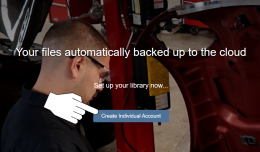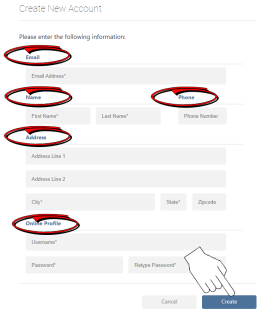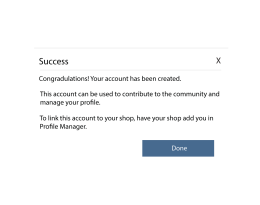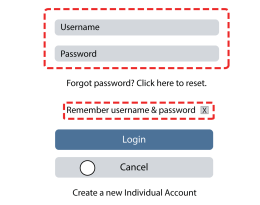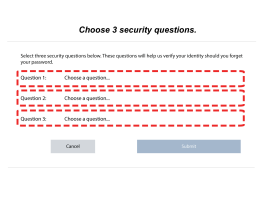Creating a Snap-on Technician Profile
If you already have a ShopKey Pro / SureTrack Community profile, then you DO NOT NEED to create a Snap-on Technician Profile. Use you existing user name and passwrod to log into Snap-on Technician Profile or Snap-on Cloud . The applications are different, but your profile/login credentials are the same.
Before you can use any of the Snap-on companion applications (e.g. Security Link, Snap-on Cloud, and SureTrack Community), you need to create a Snap-on Technician Profile and link your diagnostic tool to it.
Step-by-Step - All Diagnostic Tools
|
1.
|
Using an Internet connected device (PC, phone, etc) , visit https://ALTUSDRIVE.com and select Create Individual Account from the Login screen. |
|
–
|
If using a diagnostic tool from the ZEUS or VERUS families, click on "Snap-on Cloud" from the home screen or use the built-in Internet browser. |
|
2.
|
Enter all the required information (denoted by *), and create a Username and Password, then select Create. |
A valid e-mail address is important in setting up your Snap-on Technician Profile. It allows us to keep you up to date on diagnostic tool features, services and changes associated with your profile.
|
3.
|
At the “Success” confirmation screen, select Done. |
|
4.
|
The login window will display. Enter your Username and Password, and check the "Remember username & password" box, then click Login. |
|
5.
|
Answer the security questions, then select Submit. |
|
6.
|
At this point your profile is set up. You may continue to add addition personal information on the other tabs to add details to your profile. Choose the desired information tab to edit your information. |